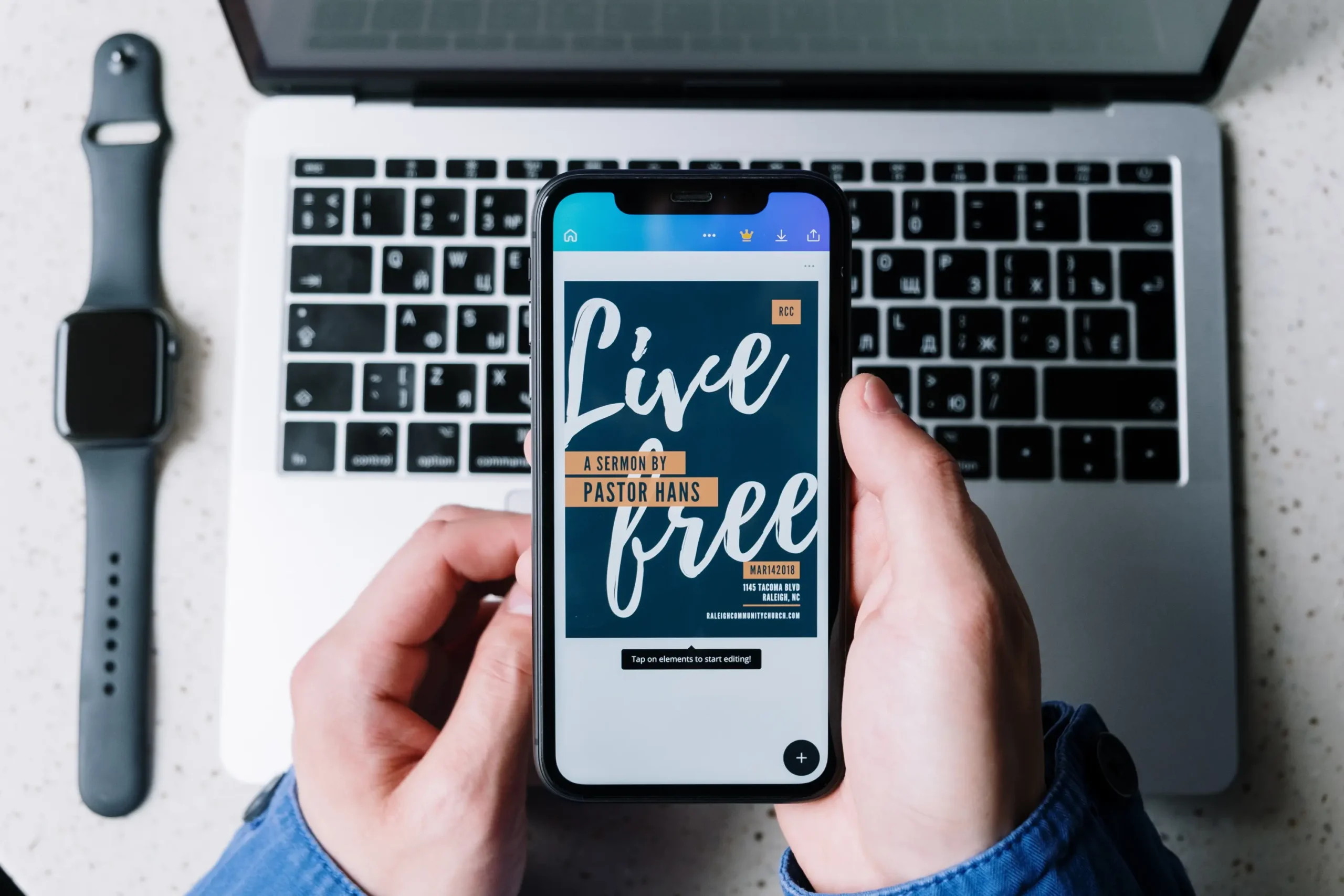
For designers, company owners, and anybody else needing fast creation of beautiful graphics, Canva is an amazing tool. Canva templates are a great tool for both graphic designers and company owners producing advertising materials.
With thousands of pre-designed templates available, you can easily find one that fits your specific project. But how do you know which template is the best fit for your needs? Check out this guide for a detailed tutorial!
The first step to designing with Canva is finding the right template for your project. With so many options available, it can feel overwhelming at first. But don’t worry, here are some excellent Canva features that you can use:

One of the simplest methods to find a Canva template is to use the search bar. Simply enter terms relating to your project, such as “business card,” “flyer,” or “Instagram post,” and Canva will display a selection of appropriate designs.
If you’re searching for something more particular, you may narrow your search by adding terms like “modern business card” or “event flyer.”
For example, if you’re creating marketing materials, searching for “marketing poster template” will get results that match your requirements. You may also refine your search by selecting categories like “social media,” “business,” or “events.”
If you’re not sure what you’re searching for, exploring Canva’s pre-set categories is an excellent alternative.
These categories range from social media graphics to business cards, as well as more specific areas like presentations or lesson plans. You may access these categories from the Canva dashboard’s main template page.
Once you’ve found a template you like, mouse over it and click “Preview” to see how it appears in action.
If it matches your requirements, choose “Customize” to begin modifying. It is usually a good idea to preview a template to ensure that it is appropriate for your vision.
All the templates are meant to be adaptable, so you can customize practically every element to meet your project.
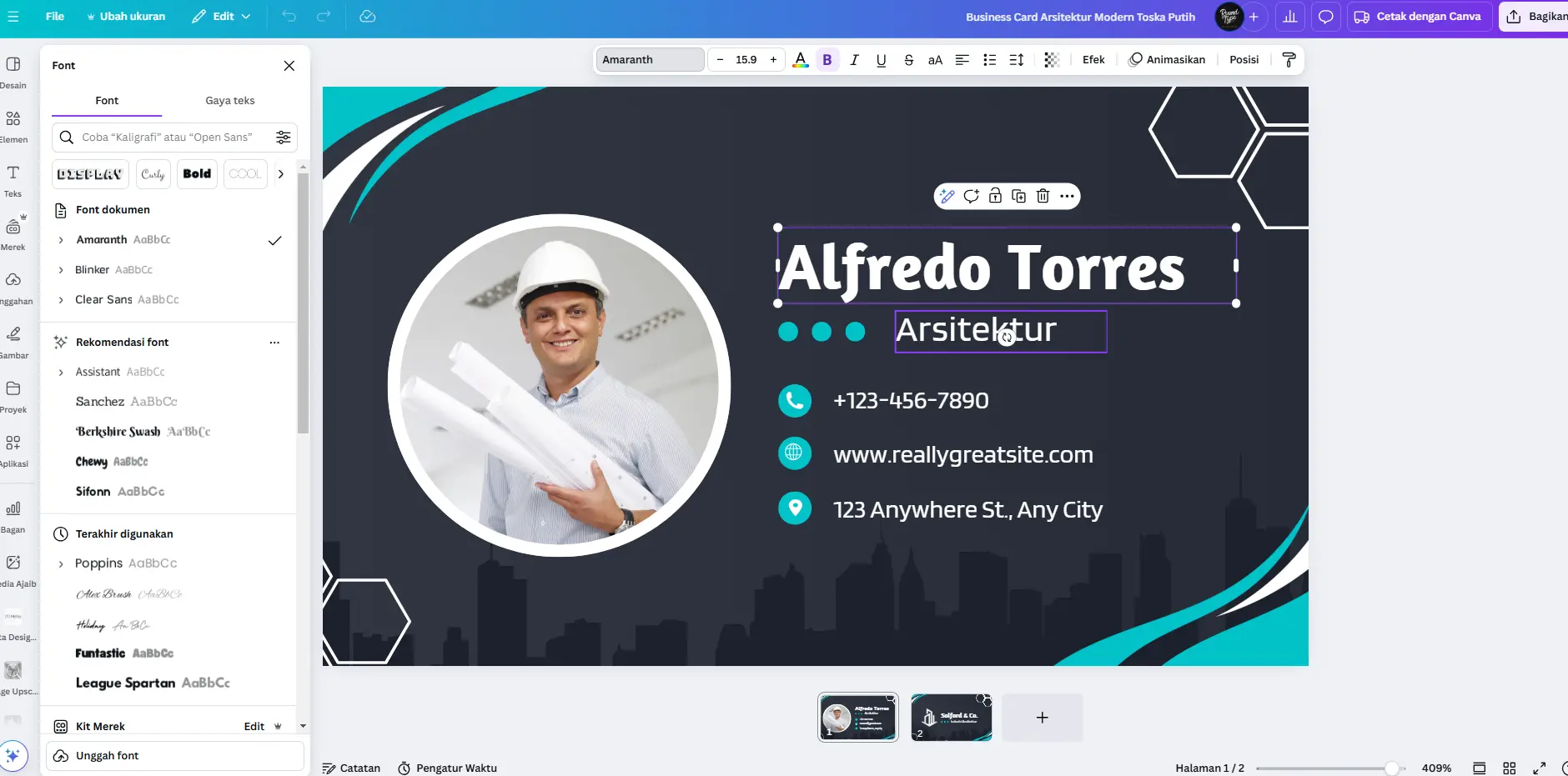
Now that you’ve chosen the perfect template, it’s time to make it your own. Customization is one of the best things about Canva. You can change the text, colors, images, and more to make the design reflect your personal or brand style. Here’s the guide:
One of the simplest ways to alter your Canva design is to change the text. You may replace the placeholder text with your own information and adjust the font to match your brand’s voice.
Canva has a large range of fonts, but if you want something unique, you may also upload your own fonts. This is particularly useful for company owners who want to ensure brand consistency across all of their documents.
For example, you can upload RvandType‘s fonts collection to help your design stand out even more.
Another useful customization tool is the ability to change the colors and graphics in your design. Canva allows you to effortlessly modify color schemes to fit your brand’s palette.
You may also submit your own photographs or use Canva’s stock photos, which are either free or cost a modest charge. But, it’s important that the pictures and colors you pick match the atmosphere you want to convey.
Let’s say you want to create a peaceful, professional brochure, then you may use muted colors and plain graphics. Meanwhile, a lively, exciting flyer may need strong colors and dynamic images.
Canva templates often include placeholders for icons, shapes, or other design elements. But you don’t have to stick with what’s provided. You can add your own elements from the “Elements” tab on Canva’s toolbar.
You will have enough to choose from whether your search is for icons, frames, or arrows. These extras might help your design be more aesthetically appealing and personalized.
No matter if you’re a skilled designer or a business owner making materials for the first time, finding and using the right template can make your design process a lot better. Canva’s editing choices and ease of use make it possible to make a professional design much faster.
So, the next time you’re stuck in a design rut or short on time, turn to Canva templates for inspiration and efficiency. But if you’re looking for fonts to complete your design, don’t forget to check out our available premium fonts on RvandType!
Referensi:
https://www.canva.com/help/use-templates
https://www.canva.com/help/change-template